想在windows 2003中好好跑php,又要节省内存,真是很为难的事情,考虑到IIS7.5 Express可以在WIN2003上跑,不但能以fastcgi的方式支持php,还自带Rewrite组件,只需简单改改web.config的rule规则就可以了。
于是下载了IIS7.5 Express后,安装,还需要对applicationHost.config进行配置,首先得找到这个文件在哪里,如果能在”我的文档”中IIS7Express目录下找到,那就是它了,否则应该就是在IIS7 Express的安装目录下。
1、先修改:defaultDocument节,加入 <add value=”index.php” />
<defaultDocument enabled=”true”>
<files>
<add value=”Default.htm” />
<add value=”Default.asp” />
<add value=”index.htm” />
<add value=”index.html” />
<add value=”iisstart.htm” />
<add value=”default.aspx” />
<add value=”index.php” />
</files>
</defaultDocument>
2、找到fastcgi节。
<fastCgi>
<application fullPath=”C:phpphp-cgi.exe” monitorChangesTo=”php.ini” activityTimeout=”600″ requestTimeout=”600″ instanceMaxRequests=”10000″>
<environmentVariables>
<environmentVariable name=”PHP_FCGI_MAX_REQUESTS” value=”10000″ />
<environmentVariable name=”PHPRC” value=”C:Program Files (x86)iis expressPHPv5.4″ />
</environmentVariables>
</application>
</fastCgi>
3、找到handlles,加入
<add name=”PHP_FastCGI” path=”*.php” verb=”GET,HEAD,POST” modules=”FastCgiModule” scriptProcessor=”C:PHPphp-cgi.exe” resourceType=”Either” />
尤其要注意的一是,这一句最好加在最前面,也就是在<handlles>下面的第一句,避免被其它Handle抢先处理了。
以上配置中,C:phpphp-cgi.exe 的部分替换成自己的php文件夹中的php-cgi.exe的位置。
4、在<site>配置节下,直接修改站点信息,或直接用appcmd.exe add site来添加站点。
5、找到诸如wordpress的安装文件夹,创建一个web.config文件,在configuration配置节下,添加Gzip压缩规则。
<system.webServer>
<urlCompression doStaticCompression=”true” doDynamicCompression=”true” />
</system.webServer>
6、同样在web.config中,Wordpress的rewrite完整的web.config文件内容如下:
<configuration>
<system.webServer>
<rewrite>
<rules>
<rule name=”wordpress” patternSyntax=”Wildcard”>
<match url=”*” />
<conditions>
<add input=”{REQUEST_FILENAME}” matchType=”IsFile” negate=”true” />
<add input=”{REQUEST_FILENAME}” matchType=”IsDirectory” negate=”true” />
</conditions>
<action type=”Rewrite” url=”index.php” />
</rule>
</rules>
</rewrite>
</system.webServer>
<system.webServer>
<urlCompression doStaticCompression=”true” doDynamicCompression=”true” />
</system.webServer>
</configuration>
这样就完全配置完毕了,然后在IIS7 Express目录下,找到IISExpress.exe,直接双击运行,或者用命令行来执行指定加载哪个站点.
iisexpress.exe /site:’站点名称1″
iisexpress.exe /site:’站点名称2″
访问一下,就会发现访问速度比在windows下使用apache要快得多,而且少跑一个nginx,内存占用整体上也少了很多。
联系信息:邮箱aoxolcom@163.com或见网站底部。




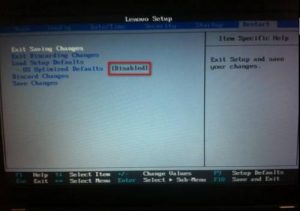
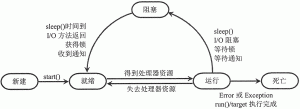















请登录后发表评论
注册
社交帐号登录