这段objective c代码用于移动指定路径下的文件
if ([fileManager copyItemAtPath:@”FilePath1″
toPath:@”FilePath2″ error:NULL]) {
NSLog(@”Copied successfully”);
}
toPath:@”FilePath2″ error:NULL]) {
NSLog(@”Copied successfully”);
}
方法二:
使用 NSFileManager:
让您的文档的路径和您的缓存路径。遍历所有的文件,并将它们移动使用 NSFileManager
– (void) moveAllDocs {
NSFileManager *fileManager = [NSFileManager defaultManager];
NSError *error = nil;
NSString *sourceDirectory = [NSSearchPathForDirectoriesInDomains(NSDocumentDirectory, NSUserDomainMask, YES) lastObject];
NSString *destinationDirectory = [NSSearchPathForDirectoriesInDomains(NSCachesDirectory, NSUserDomainMask, YES) lastObject];
NSArray *contents = [fileManager contentsOfDirectoryAtPath:sourceDirectory error:&error];
for(NSString *sourceFileName in contents) {
NSString *sourceFile = [sourceDirectory stringByAppendingPathComponent:sourceFileName];
NSString *destFile = [destinationDirectory stringByAppendingPathComponent:sourceFileName];
if(![fileManager moveItemAtPath:sourceFile toPath:destFile error:&error]) {
NSLog(@”Error: %@”, error);
}
}
}
NSFileManager *fileManager = [NSFileManager defaultManager];
NSError *error = nil;
NSString *sourceDirectory = [NSSearchPathForDirectoriesInDomains(NSDocumentDirectory, NSUserDomainMask, YES) lastObject];
NSString *destinationDirectory = [NSSearchPathForDirectoriesInDomains(NSCachesDirectory, NSUserDomainMask, YES) lastObject];
NSArray *contents = [fileManager contentsOfDirectoryAtPath:sourceDirectory error:&error];
for(NSString *sourceFileName in contents) {
NSString *sourceFile = [sourceDirectory stringByAppendingPathComponent:sourceFileName];
NSString *destFile = [destinationDirectory stringByAppendingPathComponent:sourceFileName];
if(![fileManager moveItemAtPath:sourceFile toPath:destFile error:&error]) {
NSLog(@”Error: %@”, error);
}
}
}
方法三:
FCFileManager 是一个构建在 NSFileManager 之上的 iOS 文件管理工具,简化了文件管理。它提供了许多静态方法,用于执行最常用的操作用几行代码。它的工作原理是默认的文件目录,允许使用相对路径,但它可以在任何其他目录中轻松工作。
Move file:
[FCFileManager moveItemAtPath:@”test.txt” toPath:@”tests/test.txt”];
Remove file:
//remove file at the specified path
[FCFileManager removeItemAtPath:@”test.txt”];
[FCFileManager removeItemAtPath:@”test.txt”];
© 版权声明
本文刊载的所有内容,包括文字、图片、音频、视频、软件、程序、以及网页版式设计等部门来源于互联网,版权均归原作者所有!本网站提供的内容服务于个人学习、研究或欣赏,以及其他非商业性或非盈利性用途,但同时应遵守著作权法及其他相关法律的规定,不得侵犯本网站及相关权利人的合法权利。
联系信息:邮箱aoxolcom@163.com或见网站底部。
联系信息:邮箱aoxolcom@163.com或见网站底部。
THE END



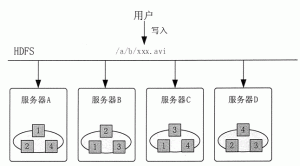


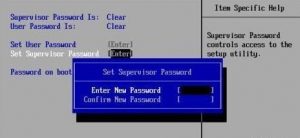
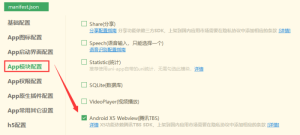


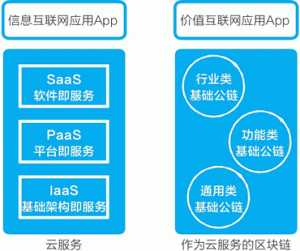








请登录后发表评论
注册
社交帐号登录